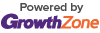4 Ways to Look Your Best on a Video Conference Call
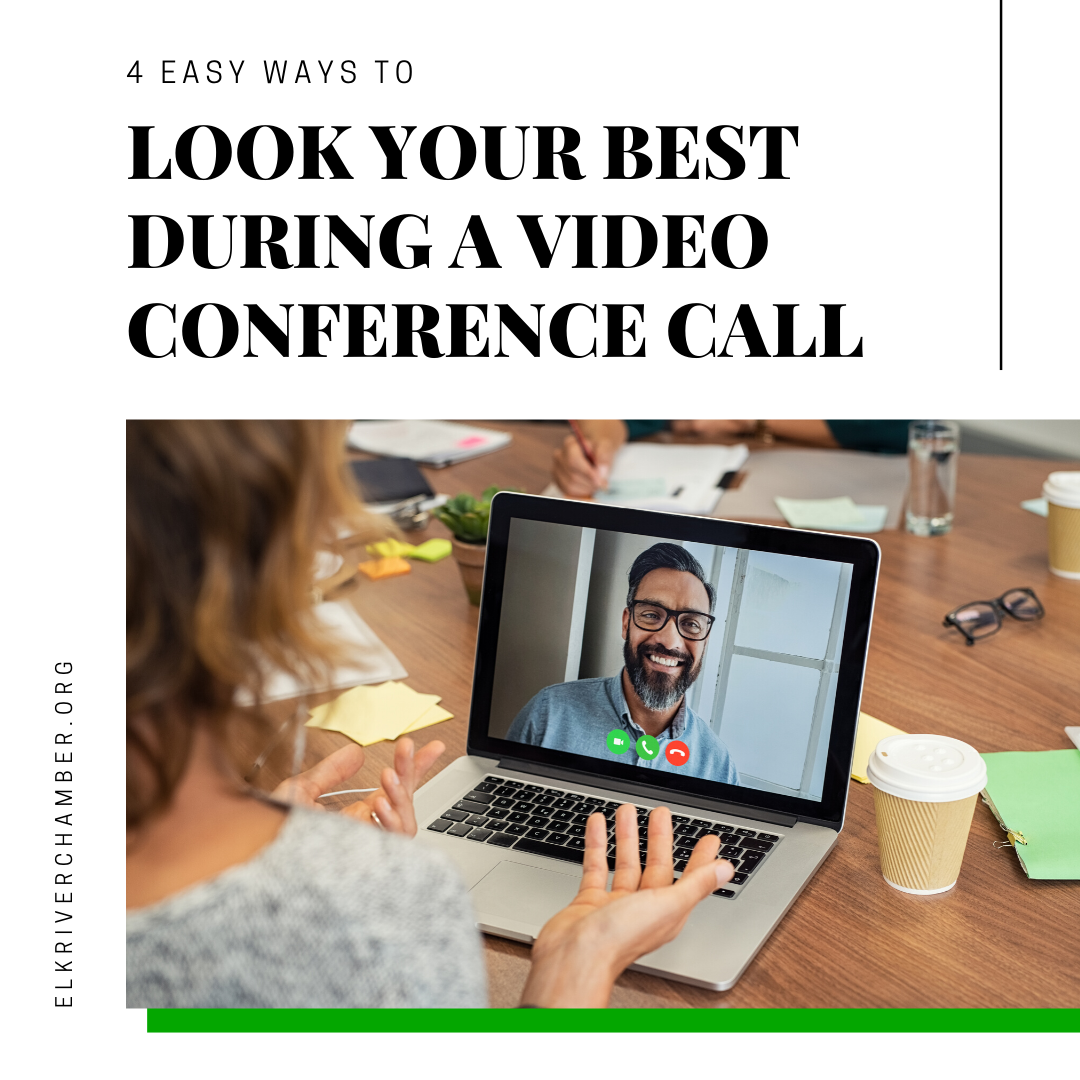
Be honest. Do you love or hate video conferencing?
There's nothing more awkward than dialing in to a conference call only to find out it's a video conference and you haven't showered since the weekend. Yikes!
Even if you have showered, video calls can be awkward and agonizing — especially for those of us who've spent the better part of the pandemic eating their way to a cure. The good news? It doesn't have to be that way! Here are a few tips you can put into practice to look your best.
4 Ways to Look Awesome on Video Conference Calls
Before you start saying that there's not much a camera angle can do for you, you'd be very surprised. A good camera angle and lighting can make all the difference! But, it's impossible to look your best if you're frozen or pixelated. So before we get into how you look, let’s optimize your set up for the most effective transmission.
1. Make It More Efficient
In times like these, you often have to work with what you got. With that in mind, it’s important to make the most of the internet speed you have. Eliminate anything that taxes your bandwidth such as:
- A busy background: Minimize the busy-ness of the background behind you. Avoid a lot of patterns, if possible. Solid walls are ideal.
- Large gestures: Cut down on hand movements and rocking.
- Moving objects: Eliminate moving things in the background such as traffic, a pendulum, or other items that aren’t still.
Lighting works wonders; it can give you the appearance of having had a good night’s sleep and are in good health — even if neither is true.
Your lighting should be good, but not harsh. In short, direct, natural lighting is the best. Any light coming from above you or from the side may cast unflattering shadows.
Before the call, walk around with your phone, tablet, or laptop and find the best possible natural lighting in your home. Remember, bright natural lighting can be too much. If necessary, use a thin curtain to diffuse or minimize it.
If natural light isn’t an option, use a lamp. Set up your laptop and place the lamp directly behind the screen so that it is facing your face. The lampshade should act as a diffuser and provide nice, soft lighting to your face. A light with a dimmer can also be ideal to help you find the most flattering light.
Don’t forget, angles matter too.
The worst camera angle is positioning the camera from below your face. Trust this advice; no one wants to look like they’ve sprouted additional chins!
A camera that is angled slightly above you will keep you looking up and help minimize the appearance of your chin(s). It also keeps your eyes more open. If the camera is positioned below you, you will naturally look down, which may cause your eyes to appear slightly closed. Not an ideal look when you want people to think you’re awake and paying attention.
3. Perfect Your Look
Now that you’ve found the ideal location and camera angle, let’s work on positioning. For this step, you want to use the exact technology you’ll use during the call.
Many video conferencing solutions allow you to log in and start your own meeting so you can see how you will look on the platform. In Zoom, log in and click on “start new meeting.” Then you'll see exactly how you'll appear to your peers and can make adjustments accordingly.
If you're going to use your phone, get a tripod or pop socket that keeps it in place so you don't have to hold it. If you hold it, you run the risk of accidentally doing one of the “up the nose” or awkward angle shots if you have to reach for anything during the call.
When you're testing out your position in front of the camera, make sure you are in the center of the screen, and the screen is in an optimal position: far enough away from you that it doesn't distort your face but not so far that you can't reach your keyboard. Once you're in the right position in front of your laptop, you can adjust the screen to find the most flattering angle. If you’re on a phone, you can do the same with an adjustable tripod.
4. Customize Your Background
It’s hard to look great if the background of your room is in shambles. Luckily, you don’t have to waste half your day running around picking up or finding the one corner in your home that isn’t a mess. If you're using Zoom, you can customize a background that will hide the messy room behind you.
Finally, make sure you're working on a good video call platform. Popular conferencing platforms include:
- Zoom
- Slack
- Facebook Portal
- FaceTime
- Skype
- Houseparty
- Google Classroom
- Google Hangouts
- Squad
Zoom seems to be the preferred solution these days for most professional calls. Take the time to audition a couple and see which ones fit your audience and are favorites of your group.
It’s best to use a platform that allows for a grid view or a view that accommodates more than one caller at once. Most of these apps recognize who is speaking and makes them the dominant square on the screen. If you're using this app for work purposes, you may want to select one that allows participants to share their screens.
Video conferencing is becoming a go-to for remote work. Use these tips to conduct a dry run and you’ll feel more confident when it’s time for the real thing.